|
|
|
|
Just like changing the font size and face, to change your font colour, simply add the "Color" attribute to your tag. Yes, the word colour is misspelled. That's just the way it is.
So, to change your font colour to blue, you would use this code: This is what it looks like: Blue Now, the problem with using the simple colour word is that different browsers will see it differently. That is why most webmasters use the HEX code for colours. The hex colour code is a six number or digit code that represents a specific colour that all browsers will see. For example, the hex code for "blue" is 0000FF. So, if you use the hex code rather than just the word, your tag will look like this: <FONT COLOR="0000FF"> and again don't forget to close it with </FONT> So, for example, if you wanted to change your font to a size of 5, with a face of Papyrus and the colour blue, the code would look like this: <FONT FACE="PAPYRUS" SIZE="6" COLOR="0000FF">Your text here</FONT> It would look like this: Your text here See, pretty easy huh. To help you with the Hex Colour Codes, we have attached a picture here of the basic Hex codes. Feel free to copy it to your own files for future reference. You can change the series of numbers to make different colours and digits also are incorporated in the code for a variety of different colours. This makes the number virtually unlimited. 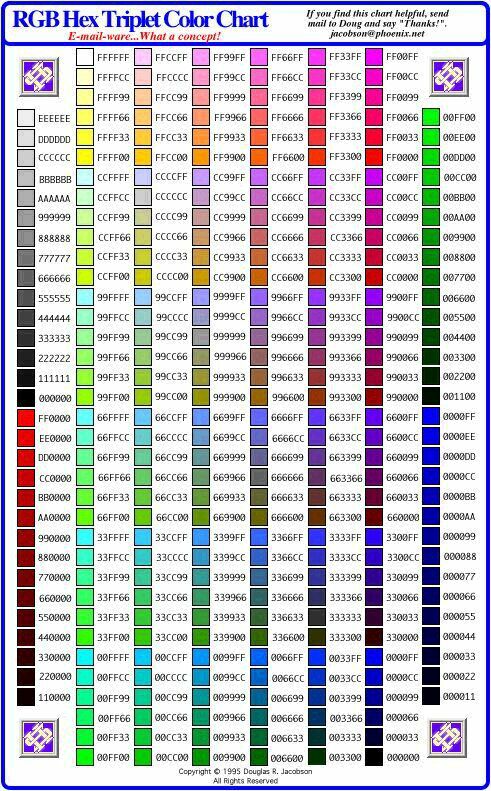 This concludes the Font lessons. Please select another area on the left side menu. :) |